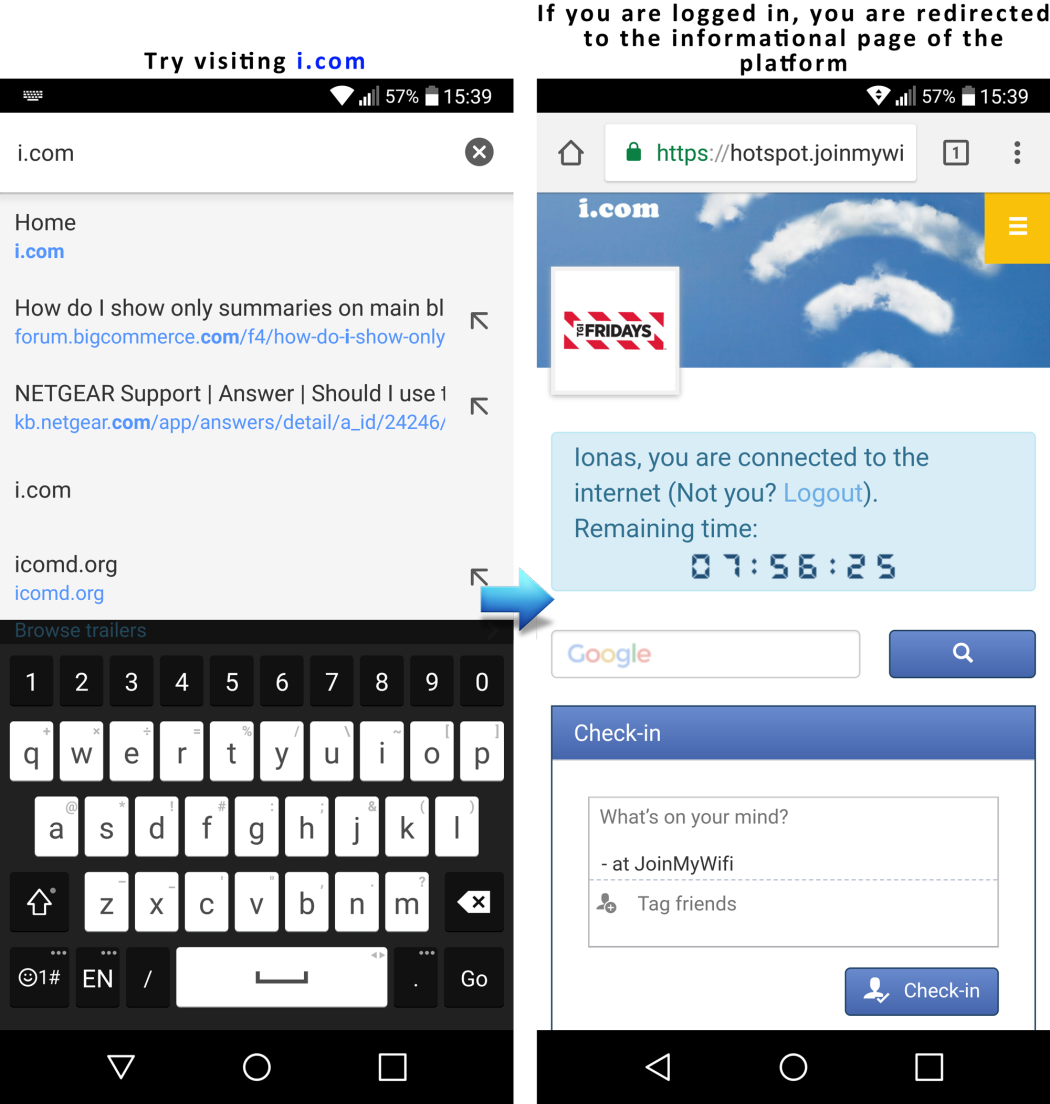How to connect to WiFi via captive portal
- Disable your mobile data (3G/4G)
- Connect to WiFi (it will not ask for a password)
- If browser pops-up and loads the captive portal automatically, login by following the steps. Else, open your browser (Chrome or Safari), try visiting an HTTP webpage like go.com, tv.com, if.com or i.com and you will be redirected to the captive portal from where you can login
- Check connection: While succesfully connected, by visiting i.com you can view your remaining time
- Make sure you have a good reception signal and that you are connected to the right WiFi, since sometimes devices automatically disconnect from WiFi after some time if they think you are not connected to the internet and seek connections to other WiFis
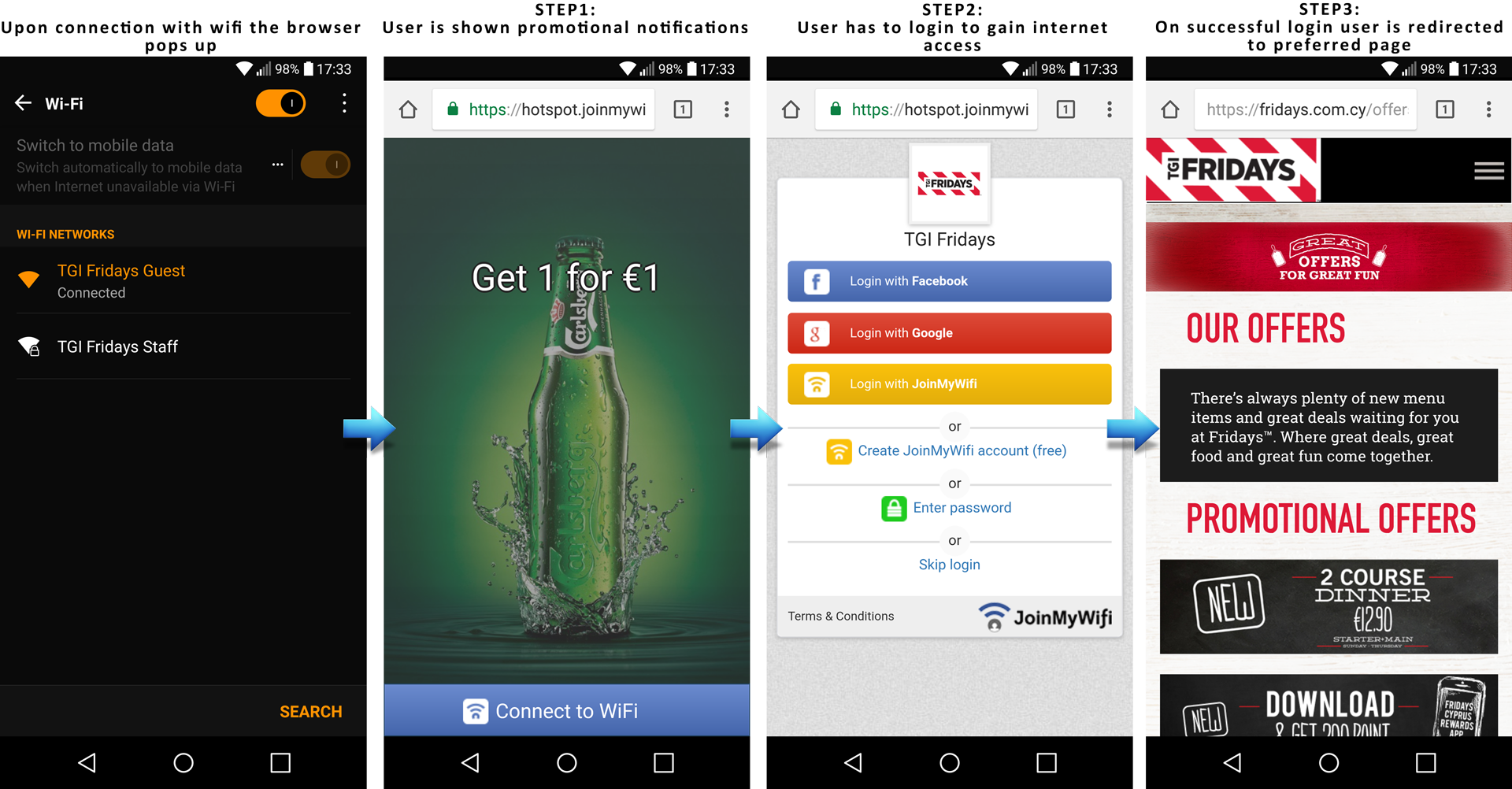 Captive portal in action
Captive portal in action
Case of warning (HTTPS redirection issue)
Some devices try to load Google or other HTTPS webpages when you connect to WiFi. Those webpages due to their security policy do not allow redirects to other webpages such as our portal. The usual warning in such cases is that connection is not private/secure; we assure you that the connection is secure since we use COMODO HTTPS end-to-end security (same as banks). This is a universal issue existing in ALL captive portals around the world. To overcome this you can try visiting any HTTP webpage such as go.com, tv.com, if.com or i.com and you will be redirected to the captive portal
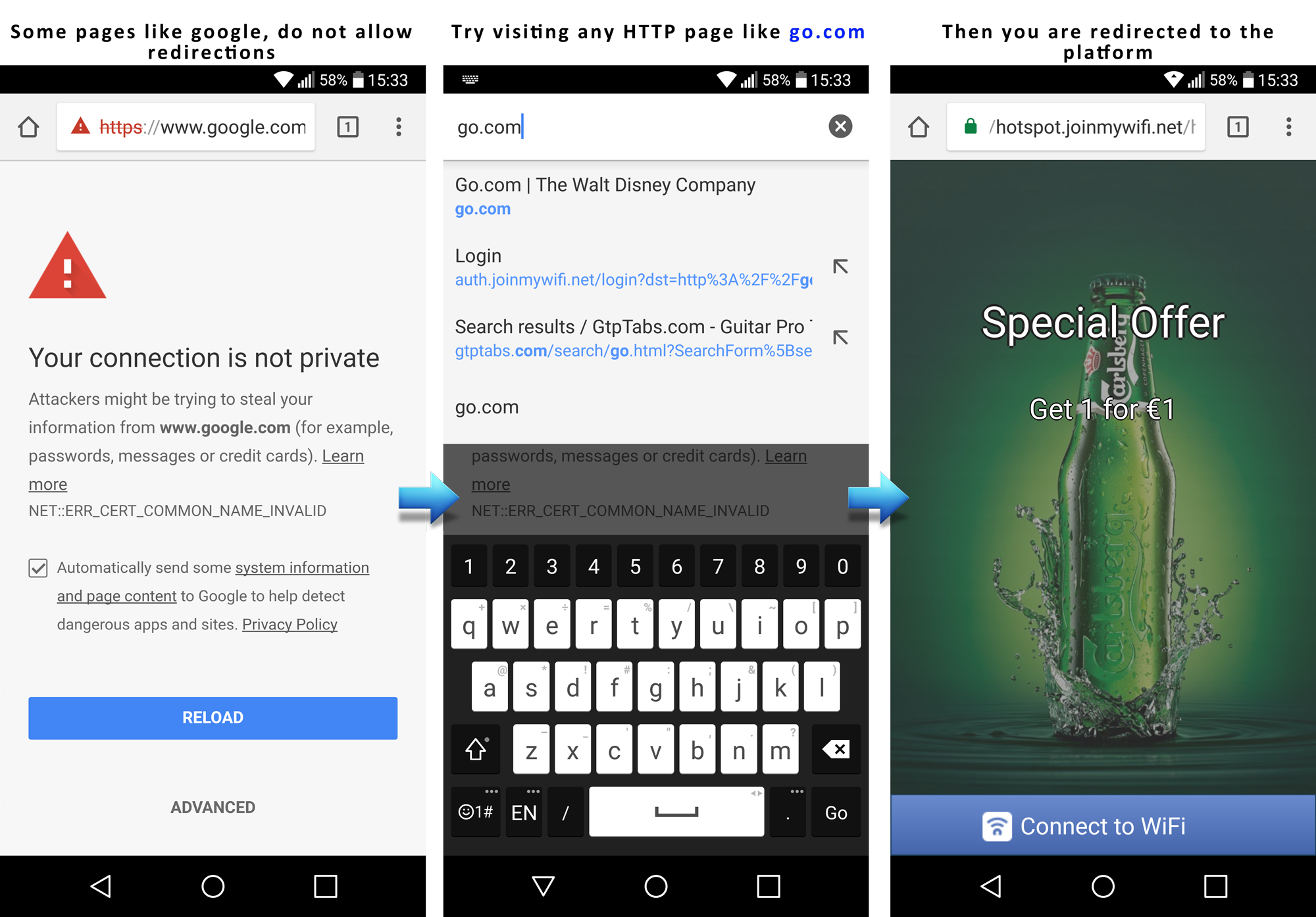
Social account login
- To login using Facebook or Google, a user has to provide their respective username and password. These credentials are kept secret from JoinMyWifi due to security measures, so the user should know that they are absolutely safe while using these kinds of logins.
- In case a user tries to login using a browser that “remembers” their Facebook/Google credentials the username and password will be filled automatically and the user won’t even experience that step. Sometimes the default browser (e.g. chrome) will have these credentials saved but the phone might pop-up a pseudo browser upon WiFi connection that doesn’t have them stored.
- When a user logs in with Facebook or Google for the first time in their life, they will be asked to give some permissions to JoinMyWifi (Permission to access their personal information and ability to check-in on behalf of the user). These steps are mandatory from Facebook/Google and are only shown on that first time. If the user doesn’t accept the permissions they won’t be able to login via Facebook/Google.
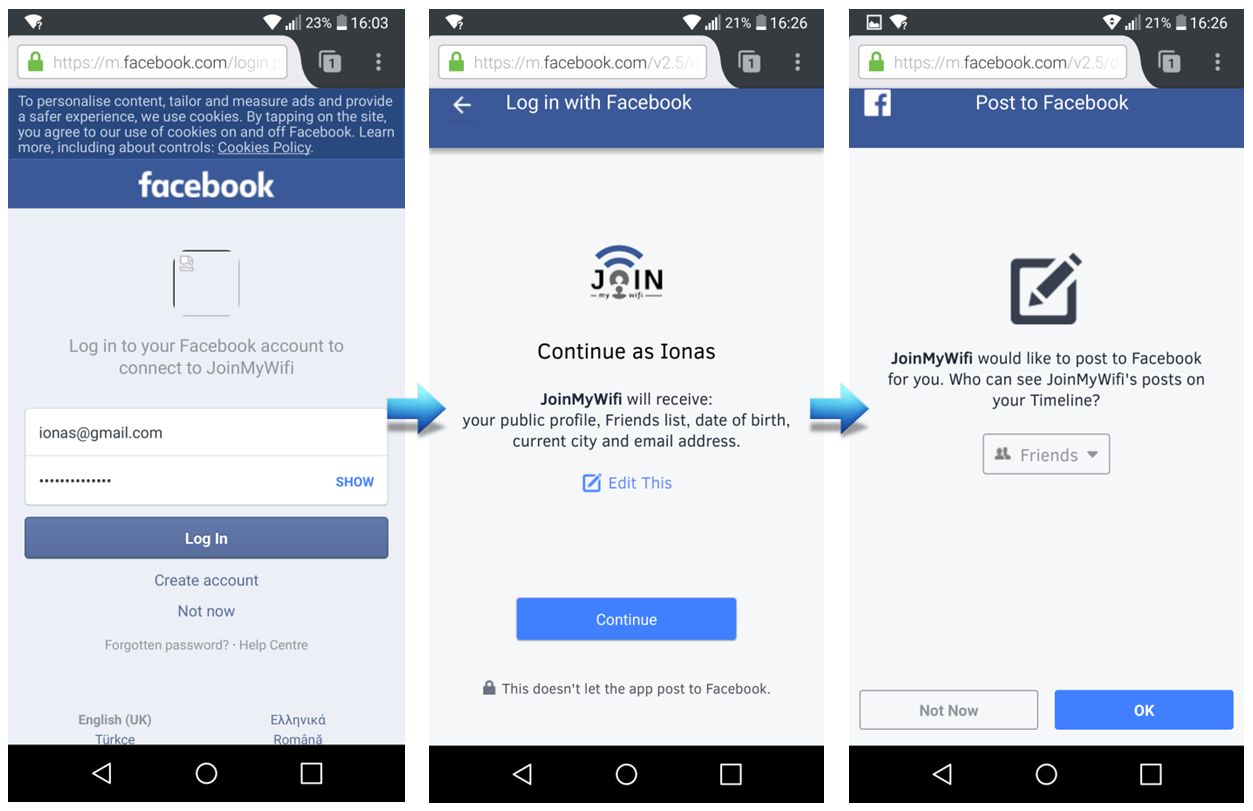
i.com
While connected, by visiting the webpage i.com you will be redirected to the JoinMyWifi informational webpage where you can view the remaining connection time, change your profile information, logout and generally access all JoinMyWifi services (e.g. your available coupons). This is a very good way to test if you are connected. In case you are not, you will be redirected to the captive portal for login.